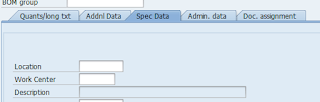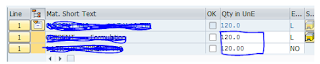Working With Enhanced Search Functionality
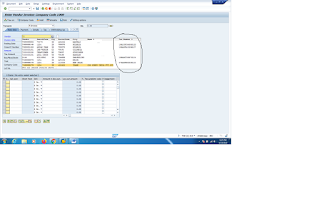
You may have already noticed below Screen the new behaviour in standard transaction such as FV60 and MIR7 while typing in the number of VENDOR. As a developer, you can now enhance the functionality of a search help object (F4 Help) with the type-ahead function and Fuzzy Search by just selecting the appropriate settings in the relevant search helps in the ABAP dictionary ( SE11 ). In the above enhanced search list I added new column (Tax Number 3)i.e GST Number. Below Steps need to Fallow. STEP1: Create a View in SE11 Like Below. STEP2: Create a Elementary Search help Like Below. STEP3: Click F1 on vendor Field and go to technical Information. STEP 4: Double Click on Search Help KRED. Below Screen will appear.and Double click on SRCH.HELP EXIT(KRED_F4IF_SHLP_EXIT). STEP5: In Function Module KRED_F4IF_SHLP_EXIT. Create a Implicit Enahancement. and Write Below Logic. IF sy - tcode eq 'MIRO' ...